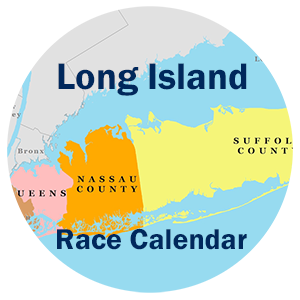All Upcoming Races * * * All Races since 1/1/2020 * * * Recent Changes (last 7 days*)
These views have immediate updates after the additions and changes are entered into our Airtable master race database. (Google, Apple, Outlook, iCal calendars are updated normally about 1 – 12 hours later, when subscribing to a calendar)
The browse view is Best viewed on a desktop or laptop computer: mobile does not support the filtering or grouping features.
Upcoming Race Browse View example: The table below is the Upcoming Race View Table. Use it here, or to open the table in a larger window, click at the bottom right of this table, or on the link above.
Tip: To search in the view below, 1-click on filter, 2-then add filter, 3-select subject contains, 4-then enter your search text! (see the video below for many more features)
Try searching in the “Race By” field
Click on Filter, add filter, then enter where “Race by” field “contains” then enter glirc, or eventpower, or awesome, etc
Examples of other popular filter/search terms,
Click on Filter, add Filter, then enter the “subject” field “contains“*,
Try entering the following examples
- “Brew” for Brewery
- try any of these, 1k, 5k, 5mi, 10mi, 10k, 15k, 13.1, 26.2,
- “Nas” for Nassau, “Suf” , “Quee”, or “Bro” for Brooklyn
- “Mighty”, or “Police”, or “turkey”, or “great”
- “Eisen” for Eisenhower Park, or just “Park”
The subject field actually contains the Race Name, Distance, Venue, City, & County fields, separated with an ” * ” between each of the 5 fields. It is a special field used for the calendar event name. You can also filter on any of the many other fields in the table. A very powerful function.
How to open in a one race view with all fields shown
1-Hover over a Race Name and click on the blue arrow that will appear on the left of the race line. or
2-Click twice on a Race Name, just not too fast.
You can filter/search on any of the fields shown. Just go back to the filter icon at the top of the browse window.
Video on how to use the Airtable Browse view
*Recent Race Changes (Last 7 days)
This race listing uses a date-time field called LCU (last calendar update) and only displays races when “LCU” is after “one week ago”.
This LCU field is also available in the other browse modes and you can filter on it yourself to select other time periods.
example: set a filter to “LCU” is after “10 days ago”