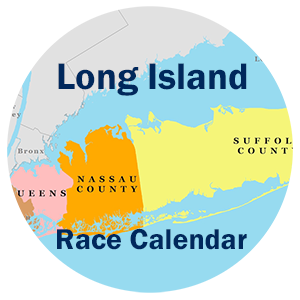Important: New calendars can only be added to Google Calendar (GC) through running the browser version of GC (https://calendar.google.com). You CAN NOT add calendars through the GC mobile App. Once any calendars are added, they will automatically appear in the GC mobile app, as long as the app is synced with your google account!
If you do not have a google account go to: www.google.com and sign up. Its Free!
How to add our race calendars
Three procedures to choose from: If you have any problems with procedures 1 or 2, 3 is the most reliable.
1-Automatic Procedure: You can add all 7 calendars with one mouse click. Just go to the Home page and click on the “+ Google Calendar” icon at the bottom right of the embedded calendar. If any of these 7 calendars already exists, it will NOT be added a second time.
2-Semi-Automatic Procedure: Click on one of the links below to add that one race calendar to your google calendar account. Remember that the calendar that you add (subscribe to) will not effect your current calendars, and the new race calendar can be removed at any time.
Nassau Suffolk Brooklyn Queens Manhattan St Island Bronx
If any of these 7 calendars already exists in your google account, it will NOT be added a second time when you click on one of the links above.
3-Manual Procedure for one calendar at a time (copy & paste the url)
- Open up google calendar in a browser. https://calendar.google.com
- Log into your google account.
- On the left side, scroll down to the bottom of the screen click on the “+” next to “Other Calendars“.
- Select “From URL” in the next menu. Then paste in one of the URL links from our “iCal Calendar Links”. This will subscribe you to the calendar.
- Repeat this copy and paste, for each county calendar you want to see in your google calendar. 7 calendars, one each for
Nassau, Suffolk, Queens, Brooklyn, Manhattan, Staten Island & Bronx
Once you have successfully subscribed (attached) to the ics type calendars (as per the above procedure), you will NOT have to repeat this procedure in the future. Our calendar additions and changes will automatically be updated on your google calendar, as we make the changes.
Google App on a Phone or Tablet: When running the google app you can not add calendars to the app directly. You must first add the calendars through running the google calendar program by using the https://calendar.google.com in a browser (see above procedure). Once the calendars are added to your google account, they will appear when using the google app on a tablet or phone. You may have to go into the calendar settings (in the app) and turn the sync on for each calendar you just added.
You do have a choice when viewing Google calendars on your Tablet or Phone to use the, GC App or Browser mode. They do look a little different and do offer different viewing features. Just use which ever one you like better
Additional support at:
Link for Google Calendar Support Page