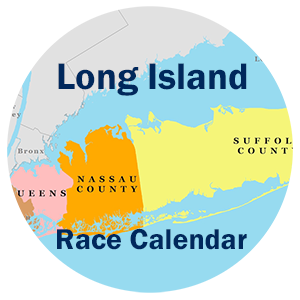Subscribe to a Calendar
Mac Directions
Before starting go to iCal Calendar Links and copy the link for the race calendar you want to subscribe to. Then come back to this page and continue on.
Follow the Apple Mac subscribe directions by clicking here
To Refresh Apple Calendar directions click here
iPhone & iPad Directions
Using the Apple Calendar app
Before starting go to iCal Calendar Links and copy the link for the race calendar you want to subscribe to. Then come back to this page and continue on.
Just open up:
Settings – Passwords & Accounts – Add Account – Other – Add Subscribed Calendar – enter URL (paste in the URL from above) – then Save
The calendar will now appear in your apple calendar app. Repeat the above for each calendar you want to add. Nassau, Suffolk, Queens, Brooklyn, Manhattan, Staten Island & Bronx
iPhone & iPad Directions
Using the Google Calendar App, on the iPhone or iPad
If you already have a google account you can view it on the iPhone or iPad by simply adding and installing the Google Calendar App, and also setting up a google account on the iPhone or iPad. It has a great looking and easy to use format.
But you must first add the race calendars to Google Calendar in the browser mode of GC, you CAN NOT add calendars through the Google Calendar App. You will not find this option in the App. In a browser window go to, calendar.google.com, sign in or create a new google account if you do not have one.
Then follow the directions on how to add calendars to your google calendar account at. Click Here
After you add the “races calendar” to google calendar through the browser mode, they will automatically appear in the google calendar app on both the phone and tablet, whether it is an Android or Apple device.
Note: And of course you always have the choice to view the Google calendar through any web browser, on a desktop, tablet, or phone. Simply navigate to calendar.google.com in any web browser you like.